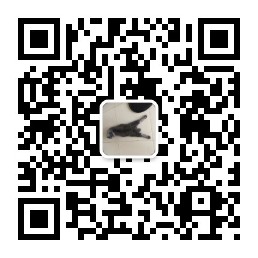- 创建文件creds:
exportSERVICE_TOKEN=xxx(3中输入的密码)
exportOS_TENANT_NAME=admin
exportOS_USERNAME=admin
export OS_PASSWORD=xxx
exportOS_AUTH_URL=http://localhost:5000/v2.0/
exportSERVICE_ENDPOINT=http://localhost:35357/v2.0
source creds就可以使用openstack了
- 若想更改已安装的组件,再./stack.sh即可
Pdb调试Havana过程
- 修改代码
在需要调试的地方加入:
import pdb; pdb.set_trace()(以在nova/compute/api.py:get_all()中加入pdb为例) - 重启服务
在相应的screen中用ctrl+c终止当前进程,然后按向上的方向键,就会出现启动服务的命令,按enter服务就起来了。 - 开始调试:

显示有两个screen
screen –x stack
进入如下界面: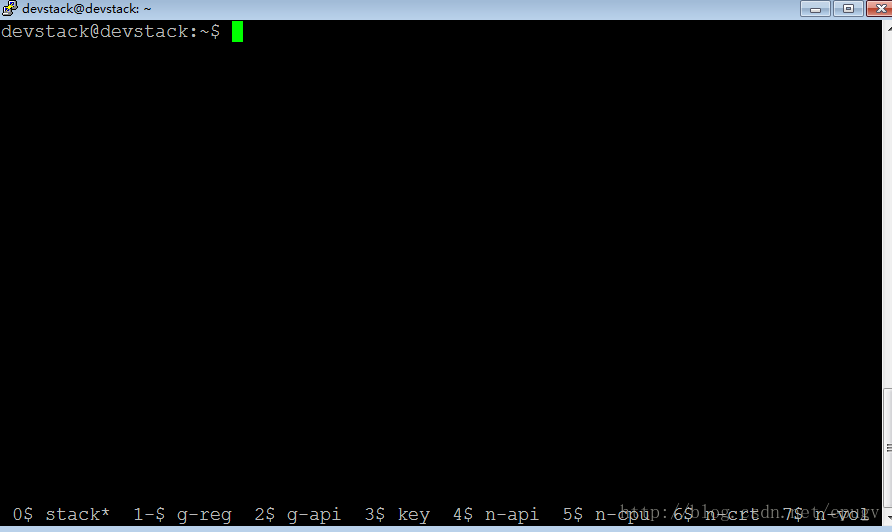
最下一行表示,每一个进程都有一个screen。带*号的表示当前的screen,可以同时按下ctrl+a+8和ctrl+a+2分别前进和后退,来切换不同的screen.
在0$中输入nova list;切换到4$ n-api:
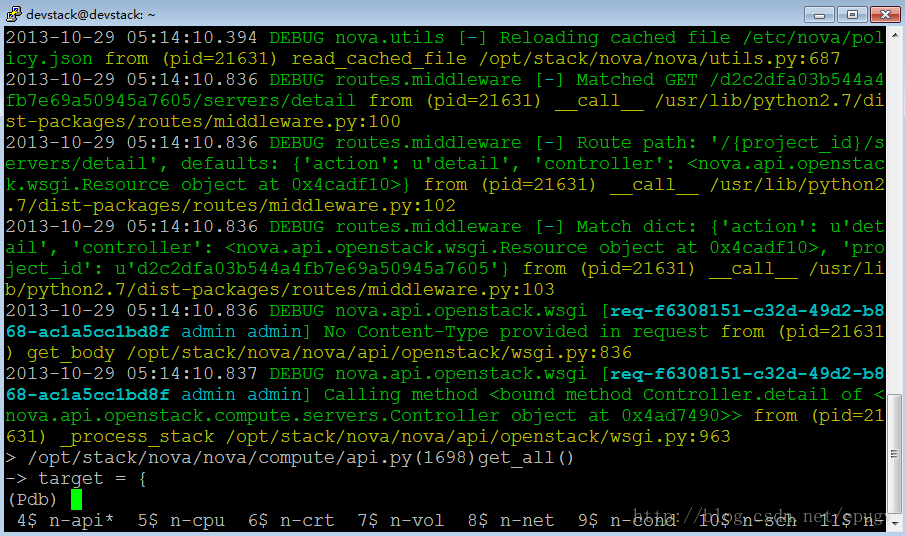
开始使用pdb进行调试
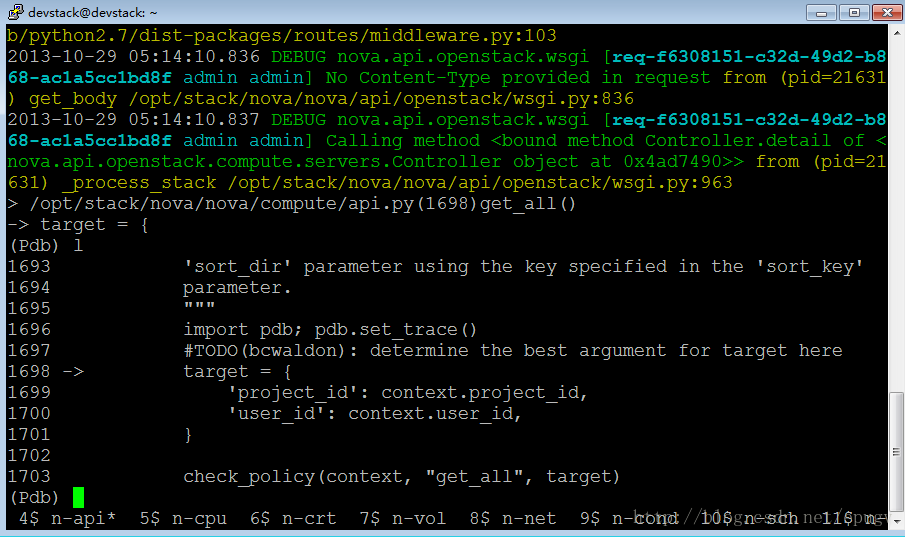
物理机重启后,可使用rejoin-stack.sh启动openstack服务
- ctrl+a+shift+”, 可以选择screen , 主要就不需要通过ctrl + a or ctrl + p 来回切换了:)。
参考资料
|
|
以上为localrc文件,用于devstack安装时的配置文件,用git clone一份devstack的源码,将localrc文件copy过去,然后./stack,就可以了。
- 创建文件creds:
exportSERVICE_TOKEN=xxx(3中输入的密码)
exportOS_TENANT_NAME=admin
exportOS_USERNAME=admin
export OS_PASSWORD=xxx
exportOS_AUTH_URL=http://localhost:5000/v2.0/
exportSERVICE_ENDPOINT=http://localhost:35357/v2.0
source creds就可以使用openstack了 - 若想更改已安装的组件,再./stack.sh即可
- 修改代码
在需要调试的地方加入:
import pdb; pdb.set_trace()(以在nova/compute/api.py:get_all()中加入pdb为例) - 重启服务
在相应的screen中用ctrl+c终止当前进程,然后按向上的方向键,就会出现启动服务的命令,按enter服务就起来了。 - 开始调试:
显示有两个screen
screen –x stack
进入如下界面:
最下一行表示,每一个进程都有一个screen。带*号的表示当前的screen,可以同时按下ctrl+a+8和ctrl+a+2分别前进和后退,来切换不同的screen.
在0$中输入nova list;切换到4$ n-api:
开始使用pdb进行调试
物理机重启后,可使用rejoin-stack.sh启动openstack服务
- ctrl+a+shift+”, 可以选择screen , 主要就不需要通过ctrl + a or ctrl + p 来回切换了:)。
###参考资料
1.使用pdb调试openstack
(How to debug openstackusing pdb )
http://blog.csdn.net/hackerain/article/details/8373597